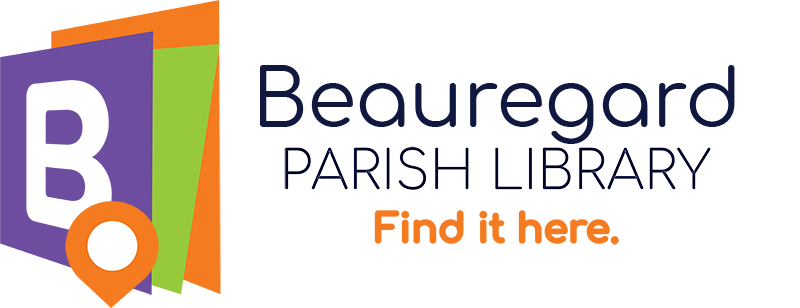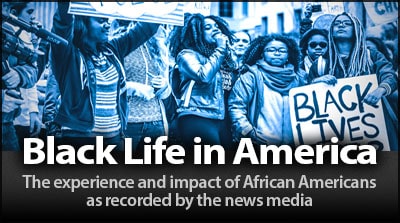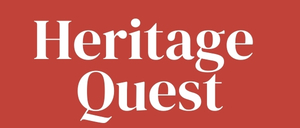Mobile Printing

1. Log into our Wi-Fi network, BPL DeRidder 2GHZ or BPL DeRidder 5GHZ, with your library or guest username & password; make sure to disable your VPN before trying to connect.
If it successfully connects, it will say: “Access Granted”.
2. Save the file that you want to print to your device as a PDF file, example: filename.pdf.
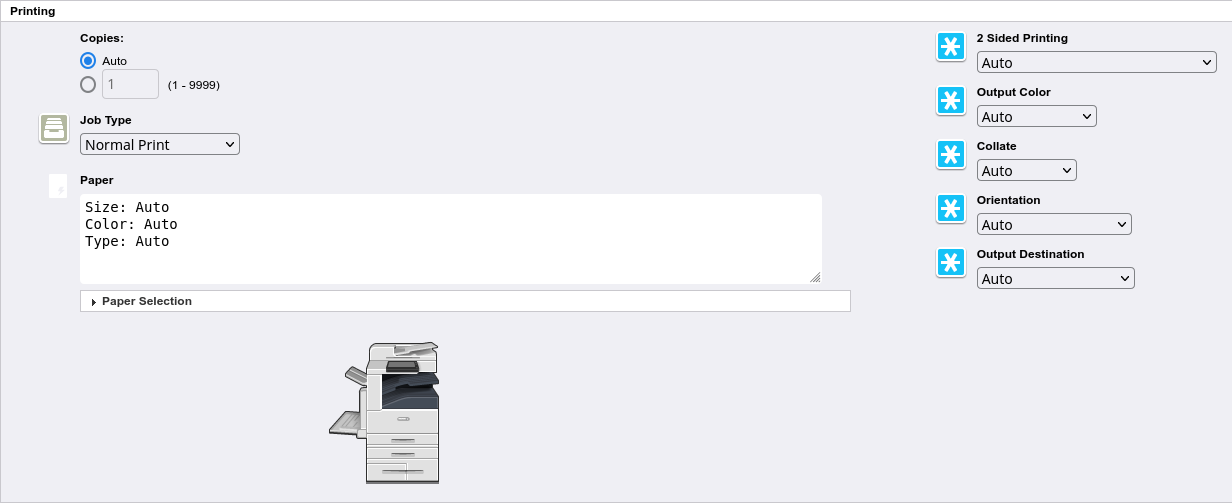
3. Open a web browser on your device and go to this website: docucolor.library.beau.org

4. Once the website loads, select Print, which is at the top of the page between Jobs & Scan.

5. Once the Print page loads, select Choose File or Browse, which is under File Name, and select the PDF file that you want to print.

6. Adjust the Printing options that you want for: Output Color, Copies, Paper Size & Tray, et cetera.

7. Select Submit Job, which is under Job Submission, to send the print job to the printer.
When this message pops up: “The Job has been submitted for printing.”, then you can walk to the printer, put in your money, tap the Home button, tap Jobs, tap your print job, and tap Print to start printing.
When you are done, make sure to get everything.

Print Job Prices Per Side:
Black And White = $0.10 a side for letter size and legal size | $0.20 for tabloid size.
Color = $0.15 a side for letter size and legal size | $0.25 for tabloid size.